Troubleshoot Magnolia SSO
Use the debug log output
For detailed information about what is going on under the covers, I recommend enabling debug logging in your Magnolia development project.
Either use your Log4j configuration and add
<Logger name="org.pac4j" level="DEBUG"/>
<Logger name="com.nimbusds" level="DEBUG"/>
<Logger name="info.magnolia.sso" level="DEBUG"/>
or make use of the Log Tools app.
CAUTION: Do not enable debug logging for security related data in production environments. If you are forced to enable it, remember to disable it immediately after use.
Check your IAM solution logs
If the error message you are receiving on the client side is incorrect or does not exist, you may find the solution to your problem by checking the logging capabilities of your IAM service. Sometimes it's necessary to enable logging (as in Magnolia) before getting detailed information. Checking the logs can also be helpful if the error messages you are getting on your end are not clear enough or are inaccurate.
For example: Keycloak events
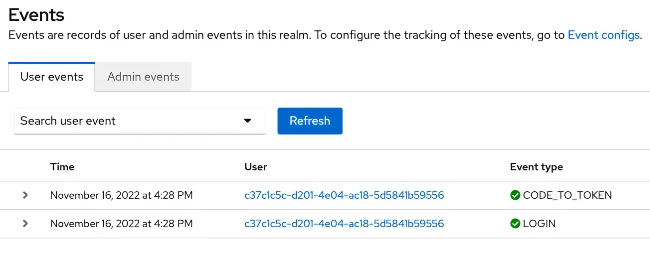
Examine token payloads
Once you have detailed output for Magnolia SSO, you can begin to pinpoint the problem with a failed setup. For example, to see if and how the groups information was added to the user's token after authentication, you could search for status=200 or for profile: and examine the data:
Token response: status=200, content=
{"access_token":"eyJhbGciOiJSUzI1NiIsInR5cCIgOiAiSldUIiwia2lkIiA6ICJGX1BRWXVqbEh3VEE0TjBndXRsLU1lREJXWHU4a3F1dkVnQmV2Qkx1YkgwIn0.eyJleHAiOjE2NjAzMDUzOTUsImlhdCI6MTY2MDMwNTA5NSwiYXV0aF90aW1lIjoxNjYwMzA1MDk1LCJqdGkiOiIwMjc0NmE2Yi02MmRmLTRkNmEtODY2MS05ZDg2ZDllMDM5ZDAiLCJpc3MiOiJodHRwOi8vbG9jYWxob3N0OjgxODAvcmVhbG1zL21nbmwiLCJhdWQiOiJhY2NvdW50Iiwic3ViIjoiYzM3YzFjNWMtZDIwMS00ZTA0LWFjMTgtNWQ1ODQxYjU5NTU2IiwidHlwIjoiQmVhcmVyIiwiYXpwIjoibWFnbm9saWFBdXRob3IiLCJzZXNzaW9uX3N0YXRlIjoiMWE0OTJiMWQtNWEyMS00NjM1LTllYjgtYzI2NjZhYTZkNmJlIiwiYWxsb3dlZC1vcmlnaW5zIjpbImh0dHA6Ly9sb2NhbGhvc3Q6ODA4MCJdLCJyZWFsbV9hY2Nlc3MiOnsicm9sZXMiOlsic3VwZXJ1c2VycyIsIm9mZmxpbmVfYWNjZXNzIiwidW1hX2F1dGhvcml6YXRpb24iLCJkZWZhdWx0LXJvbGVzLW1nbmwiXX0sInJlc291cmNlX2FjY2VzcyI6eyJhY2NvdW50Ijp7InJvbGVzIjpbIm1hbmFnZS1hY2NvdW50IiwibWFuYWdlLWFjY291bnQtbGlua3MiLCJ2aWV3LXByb2ZpbGUiXX19LCJzY29wZSI6Im9wZW5pZCBlbWFpbCBwcm9maWxlIiwic2lkIjoiMWE0OTJiMWQtNWEyMS00NjM1LTllYjgtYzI2NjZhYTZkNmJlIiwiZW1haWxfdmVyaWZpZWQiOnRydWUsIm5hbWUiOiJTdXBpbmRvIFN1cGVydXNlciIsInBlbmlzIjpbInN1cGVydXNlcnMiLCJvZmZsaW5lX2FjY2VzcyIsInVtYV9hdXRob3JpemF0aW9uIiwiZGVmYXVsdC1yb2xlcy1tZ25sIl0sInByZWZlcnJlZF91c2VybmFtZSI6InN1cGVydXNlciIsImdpdmVuX25hbWUiOiJTdXBpbmRvIiwiZmFtaWx5X25hbWUiOiJTdXBlcnVzZXIiLCJlbWFpbCI6InN1cGVydXNlckBsb2NhbGhvc3QifQ.pOFHfDA1JybJqtog6-YNq2xa0sob7gKYOSUbPZuNwJhYZiKnlNbnCQ7PJm2KYOBhfsSeeudVXsHsjDdKUI0SJU2VjJ1kTuiu_9j5UA_7aoSA8EZWFg1iaPQ3WNuLwQ2EW-zFnOO3S1PEdIg4DxgWhbdQunf51AEyl0hSCGNWdAbjLAyNdoSmB7CB_QgtCjJ7Ru7HO-tLsN8p8zWQEe9xs-5w31jDhP1o764MZ1mYocPUErNe2xt0VtZ-4FBHUf_RetE5YbWXumed2kN44gk38zY1gKM3hotFgzgH-3KVJPmZU7PSIojcbdeCd9q1zZKlDhpGbWaizFB4JR5kvw766Q",
"expires_in":300,
"refresh_expires_in":1800,"refresh_token":"eyJhbGciOiJIUzI1NiIsInR5cCIgOiAiSldUIiwia2lkIiA6ICI5NWY3NTkzZi02MmM3LTRmMDUtYThiMi1mOGM5NzA2ZTg3ODQifQ.eyJleHAiOjE2NjAzMDY4OTUsImlhdCI6MTY2MDMwNTA5NSwianRpIjoiN2M2YzFjNGEtYjkxOS00NmZkLWJkZjgtZTY0NWQ2Y2Q2YzQzIiwiaXNzIjoiaHR0cDovL2xvY2FsaG9zdDo4MTgwL3JlYWxtcy9tZ25sIiwiYXVkIjoiaHR0cDovL2xvY2FsaG9zdDo4MTgwL3JlYWxtcy9tZ25sIiwic3ViIjoiYzM3YzFjNWMtZDIwMS00ZTA0LWFjMTgtNWQ1ODQxYjU5NTU2IiwidHlwIjoiUmVmcmVzaCIsImF6cCI6Im1hZ25vbGlhQXV0aG9yIiwic2Vzc2lvbl9zdGF0ZSI6IjFhNDkyYjFkLTVhMjEtNDYzNS05ZWI4LWMyNjY2YWE2ZDZiZSIsInNjb3BlIjoib3BlbmlkIGVtYWlsIHByb2ZpbGUiLCJzaWQiOiIxYTQ5MmIxZC01YTIxLTQ2MzUtOWViOC1jMjY2NmFhNmQ2YmUifQ.f-BCwrkSQx1wDAkJcCm76qilDngEWq2hfDLsEkIXRoU",
"token_type":"Bearer","id_token":"eyJhbGciOiJSUzI1NiIsInR5cCIgOiAiSldUIiwia2lkIiA6ICJGX1BRWXVqbEh3VEE0TjBndXRsLU1lREJXWHU4a3F1dkVnQmV2Qkx1YkgwIn0.eyJleHAiOjE2NjAzMDUzOTUsImlhdCI6MTY2MDMwNTA5NSwiYXV0aF90aW1lIjoxNjYwMzA1MDk1LCJqdGkiOiJjNjNiNTI1ZS1mYmRkLTRmZDktODc1Yi1lOWY2MTYxYmFhZDciLCJpc3MiOiJodHRwOi8vbG9jYWxob3N0OjgxODAvcmVhbG1zL21nbmwiLCJhdWQiOiJtYWdub2xpYUF1dGhvciIsInN1YiI6ImMzN2MxYzVjLWQyMDEtNGUwNC1hYzE4LTVkNTg0MWI1OTU1NiIsInR5cCI6IklEIiwiYXpwIjoibWFnbm9saWFBdXRob3IiLCJzZXNzaW9uX3N0YXRlIjoiMWE0OTJiMWQtNWEyMS00NjM1LTllYjgtYzI2NjZhYTZkNmJlIiwiYXRfaGFzaCI6InRZODRwTGx0RDF3RUE4ak9jQVByaHciLCJzaWQiOiIxYTQ5MmIxZC01YTIxLTQ2MzUtOWViOC1jMjY2NmFhNmQ2YmUiLCJlbWFpbF92ZXJpZmllZCI6dHJ1ZSwibmFtZSI6IlN1cGluZG8gU3VwZXJ1c2VyIiwicGVuaXMiOlsic3VwZXJ1c2VycyIsIm9mZmxpbmVfYWNjZXNzIiwidW1hX2F1dGhvcml6YXRpb24iLCJkZWZhdWx0LXJvbGVzLW1nbmwiXSwicHJlZmVycmVkX3VzZXJuYW1lIjoic3VwZXJ1c2VyIiwiZ2l2ZW5fbmFtZSI6IlN1cGluZG8iLCJmYW1pbHlfbmFtZSI6IlN1cGVydXNlciIsImVtYWlsIjoic3VwZXJ1c2VyQGxvY2FsaG9zdCJ9.XWE4Bjndf6QmhKhVd35-pPC6VLb8wr-bbiv9SCf8Fpm7pw-N_5dEvp_n3ekX0BZk4Avq-sjUhoNMbv2LQyvQxLE8BHePAtQ7cc7YLQ3afQtKVqIxdWEMaIvScgkvp7swwq6GICxFrB1ayzHVFz4RGTD3Un72RzDf7HrdnVYcdl8LDH4GxiwpelQI3-mrpwHPaLfkAUJGe9uMVr9yxYYvYxVRgmKQ_qry6tsRQGq5p7RSMsie7kmO6lJhw38qPTbj7G68OpF4DsRQSMNNv96WK7_eirkNEndTEa2zTNLnoXMUkNyfAfkraDjGDHErrB5QrsRLvU7HjhRSjZeWOlmFnQ",
"not-before-policy":0,
"session_state":"1a492b1d-5a21-4635-9eb8-c2666aa6d6be",
"scope":"openid email profile"}
Tip: Use a tool like JWT.IO to inspect OpenID Connect JWT token data (in the example above the value for “id_token”).
Field mappings in config.yaml
When using Magnolia SSO, a temporary (in-memory) user is created in memory after successful authentication. This user object requires at least a username, otherwise the login will fail with a null pointer exception. The problem may be caused by the settings for userFieldMappings in your configuration.
userFieldMappings:
name: preferred_username
# ...
The above example fails with a default Okta setup because the OIDC token payload does not contain the preferred_username attribute. As a result, Magnolia SSO cannot assign a username and login to Magnolia fails, even after successfully authenticating to the IdP.
To see what is actually delivered, enable debug logging in Magnolia and inspect the actual content of token data that has been sent to your application.
A working version for **Okta** (and maybe others) looks like:
userFieldMappings:
name: name
# ...
From a login viewpoint, the username is the most important attribute that needs to be assigned. Others may be also significant for the logic of your application, so if you struggle to receive correct values, inspect the logs or adjust the configuration on the IdP and/or Magnolia side.
Issues with the SCOPE parameter
Basically, the scope parameter defines the kind/amount of data the IAM service will deliver after authentication. Mostly the scope is set to openid and in addition profile and email, but in some cases it might be necessary to add values to or adjust the scope.
Besides the standards named before, in most cases you are free to mess with scope settings on the backend of your security infrastructure. But some services might require different scope values to receive the same result.
For example, if you are going to evaluate users' groups, to need to add the groups value in your configuration.
Consider using this scope setting:
oidc.scope: openid profile email
In Okta, the OIDC token payload does not contain the group's data, even if you configured your application to receive this kind of information.
The token data ends with the “at_hash” attribute:
"at_hash": "EJNUYPXZfpGNiM8maVimqQ"
If groups are configured and the scope contain groups, group information is provided:
"at_hash": "2Ednv-6g0NPAmhUU3sy52g",
"groups": [
"Everyone",
"magnolia-superusers",
"travel-demo-editors",
"magnolia-users",
]
}
If nothing seems to be wrong
Test with local users
If everything looks good, user authentication works, also redirection to the Magnolia instance without an error message coming from the IdP like “callback URL wrong”, then the problem might be permissions on the Magnolia instance. This means the user might have been authenticated but does not have any roles assigned and therefore has no or no sufficient permissions.
To narrow down this kind of issue, create a local Magnolia user, assign the same groups/roles the SSO user has received and try to log in without SSO. If it does not work, permissions are not correct. You have to consider that when using Magnolia SSO (at the time of writing), local logins are not possible, so you have to replicate the setup on a different instance.
Check your site configuration
Problems can also arise when there are flaws in the site configuration. If all the OIDC settings and users seem to be correct and still login does not happen (watch for endless redirects), it can be a problem with the site. Especially keep an eye on this when some Magnolia stages work and others don't.
